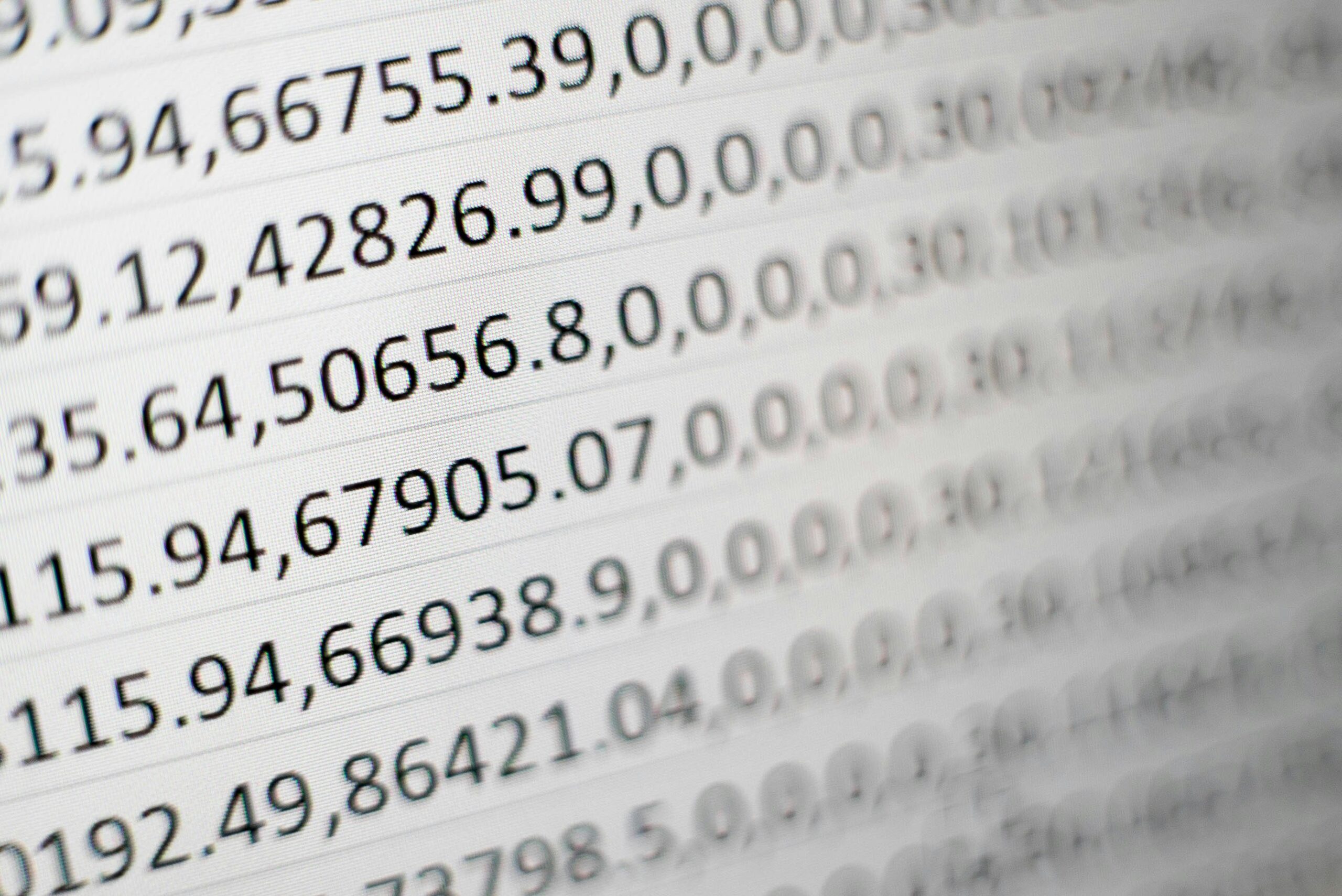Introduction to Excel for Industrial Engineers
Microsoft Excel has become an indispensable tool for professionals across various fields, particularly for industrial engineers. The versatility and functionality that Excel offers enable engineers to navigate complex data sets, perform intricate analyses, and enhance decision-making processes. Excel is widely recognized for its robust capabilities in data analysis, allowing industrial engineers to extract valuable insights from large volumes of data swiftly.
In the realm of industrial engineering, the primary goal is to optimize processes, improve efficiency, and increase productivity. Excel serves as an essential instrument in achieving these objectives. Through its powerful features, engineers can model and simulate processes, analyze production data, and identify trends that can contribute to process improvement. The use of tools such as pivot tables, advanced functions, and various charting options allows industrial engineers to visualize data effectively, leading to more informed decisions.
Moreover, Excel’s ability to handle large data sets makes it a reliable choice for industrial engineers who often deal with extensive information related to manufacturing processes, supply chain management, and quality control. Proficiency in Excel can significantly enhance an engineer’s capacity to analyze data, automate repetitive tasks, and communicate findings effectively with stakeholders. Mastering Excel provides industrial engineers with a competitive edge, enabling them to present data-driven insights that drive strategic improvements and innovation within organizations.
In summary, the importance of Excel in the field of industrial engineering cannot be overstated. It is a powerful tool that supports data analysis, aids in process optimization, and enhances decision-making capabilities. As the landscape of industrial engineering continues to evolve, developing strong Excel skills remains critical for engineers aiming to bolster their productivity and efficiency.
Mastering Keyboard Shortcuts
In today’s fast-paced work environment, efficiency is paramount, particularly for industrial engineers who handle vast amounts of data within Excel. One effective method to enhance productivity is through mastering keyboard shortcuts. These shortcuts serve as a powerful tool for streamlining tasks, allowing professionals to navigate Excel seamlessly and execute commands swiftly without the need to rely heavily on mouse navigation.
Start by familiarizing yourself with basic navigation shortcuts. For example, Ctrl + Arrow Keys enables you to quickly move across cells, speeding up the navigation process through rows and columns. Additionally, the Ctrl + Shift + L combination can be used to toggle filters on and off, a feature that is especially beneficial when analyzing data sets critically. Such shortcuts not only save time but also reduce the physical strain associated with repetitive mouse movements.
Formatting is another key area where keyboard shortcuts can significantly enhance efficiency. For instance, by pressing Ctrl + B, users can easily toggle bold formatting on selected cells. Similarly, Ctrl + 1 opens the Format Cells dialog, allowing for quick adjustments to a cell’s appearance without disrupting your workflow. These minor changes can make a substantial difference in presentation quality, especially during data reviews or client presentations.
Moreover, utilizing shortcuts for formula entry can further streamline processes. Pressing Alt + =(Equal Sign) automatically inserts the SUM function for selected cells, while F2 allows for quick editing within cells. Mastering these commands can reduce the time spent on formula-related tasks, thus enabling industrial engineers to focus on more critical analytical components of their projects.
In conclusion, the effective use of keyboard shortcuts in Excel can play a crucial role in significantly speeding up the workflow for industrial engineers. By integrating these shortcuts into daily practices, professionals can not only improve their efficiency but also gain a competitive edge in their field.
Utilizing Pivot Tables for Data Analysis
Pivot tables are powerful data analysis tools in Excel that enable users to summarize large datasets efficiently. For industrial engineers, who often handle intricate data related to production processes, labor statistics, or quality control measures, pivot tables offer a systematic way to distill essential insights from vast amounts of information.
To create a pivot table, first, ensure your dataset is organized in a tabular format with clear headers for each column. Select any cell within the dataset, navigate to the “Insert” tab on the ribbon, and click on the “Pivot Table” option. Excel will prompt you to select the data range and choose whether to place the pivot table in a new worksheet or in the existing one. Once you confirm your selection, a blank pivot table frame will appear, prompting you to drag fields into the Rows, Columns, Values, and Filters areas to set up your desired analysis.
The advantages of using pivot tables are manifold. They provide a dynamic way to organize data without making permanent changes to the original dataset. Engineers can quickly rearrange the structure of the data, filtering it according to specific criteria, such as time periods or production batches, to gain targeted insights. This flexibility allows users to analyze trends, spot anomalies, or conduct comparisons with ease, which is critical in engineering processes where time and accuracy are paramount.
For instance, an industrial engineer might utilize a pivot table to examine production efficiency rates across various shifts. By setting the shifts as row labels and efficiency metrics as values, the engineer can effortlessly identify which shifts are underperforming. Moreover, pivot tables can also facilitate the summarization of cost data by categorizing expenses and calculating totals, allowing teams to make informed decisions based on comprehensive analyses. The ability to visualize this data through associated chart options offers further avenues for meaningful interpretation and presentation of the findings.
Conditional Formatting for Visual Insights
Conditional formatting is a powerful feature in Excel that allows users to easily visualize data by applying specific formatting to cells based on defined criteria. This functionality is particularly beneficial for industrial engineers who rely on data analysis to drive decision-making processes. By emphasizing critical data points, trends, outliers, and important metrics, conditional formatting enhances overall data comprehension and presentation effectiveness.
To access conditional formatting in Excel, users can navigate to the Home tab and select the Conditional Formatting option. Here, a variety of formatting options are available, including highlighting cells, data bars, color scales, and icon sets. Each of these options serves a unique purpose: for instance, highlighting cells can draw attention to values that exceed or fall below a given threshold, thereby making it easy to identify performance metrics that require attention.
In addition, color scales offer a gradient-based approach, allowing users to visualize a range of values in a dataset. This is especially useful for spotting trends over time, enabling industrial engineers to quickly assess whether metrics are improving or deteriorating. Moreover, icon sets can be employed to represent values with visual symbols that convey information at a glance, simplifying the decision-making process.
Applying conditional formatting requires a few straightforward steps. First, select the cells to which you’d like to apply the formatting. Next, choose the desired rule type and configure the criteria. After confirming these details, the formatting will automatically update as data changes, ensuring that your visual insights remain relevant. By leveraging these capabilities, industrial engineers can transform complex datasets into clear, actionable visual information, which is essential for effective reporting and presentations.
Advanced Formulas and Functions
Excel is a powerful tool for industrial engineers, offering a variety of advanced formulas and functions that significantly enhance data manipulation and retrieval. Understanding these functions is vital for analyzing complex datasets efficiently. Three particularly valuable functions are VLOOKUP, INDEX-MATCH, and array formulas.
The VLOOKUP function allows users to search for a specific value in one column and return a corresponding value from another column in the same row. This function is particularly useful for quickly accessing data where a relationship exists between two datasets. For example, if an engineer needs to find the price of a material based on its identification number, VLOOKUP can streamline this process by automating the lookup.
To utilize VLOOKUP, the syntax is as follows: VLOOKUP(lookup_value, table_array, col_index_num, [range_lookup]). A practical example would be: VLOOKUP(A2, Materials!A:D, 4, FALSE), which retrieves the price of the material specified in cell A2 from a table located in the ‘Materials’ sheet.
Next, the INDEX-MATCH combination offers greater flexibility compared to VLOOKUP. This duo can search across both columns and rows, making it ideal for datasets arranged in various formats. The MATCH function identifies the position of a lookup value, while INDEX retrieves the value at that position. For instance, using INDEX(Table, MATCH(A2, Column, 0)) can help locate specific costs more accurately.
Lastly, array formulas are indispensable for performing multiple calculations on one or more items in an array. They can return multiple results, making them suited for tasks like calculating complex statistics. For example, an array formula can sum up values that meet certain criteria across large datasets without the need for filtering. Mastering these advanced formulas will enhance an industrial engineer’s productivity and analytical capabilities.
Data Validation Techniques
In the realm of industrial engineering, maintaining data integrity is paramount for successful project execution. Data validation techniques in Excel play a vital role in ensuring that the information entered into spreadsheets is both accurate and consistent. This not only facilitates smoother data analysis but also enhances the overall decision-making process.
One effective method for implementing data validation in Excel is through the use of dropdown lists. By restricting the values that users can input into a cell, dropdown lists reduce the chances of errors and ensure that only predefined, relevant data is entered. To create a dropdown list, you can select the desired cell or range, navigate to the Data tab, and then click on “Data Validation.” Under the “Allow” category, select “List” and input the values or range that you wish to include. This technique is beneficial for fields that require a specific set of responses, such as status updates or categories of data.
Another critical component of data validation is the use of error alerts. These alerts notify users when they attempt to enter data that does not meet the specified criteria. To set up an error alert, return to the Data Validation settings and configure the “Error Alert” tab. Here, you can define the alert style, title, and message that users will see if they input invalid data. This proactive approach not only minimizes errors but also educates users on the data standards expected within the spreadsheet.
Incorporating these data validation techniques can significantly enhance the quality of the information within engineering projects. By ensuring that only accurate and consistent data is captured, industrial engineers can more effectively analyze results and make well-founded decisions, ultimately leading to the successful completion of their projects.
Creating Dynamic Charts and Dashboards
Creating dynamic charts and dashboards in Excel is essential for industrial engineers aiming to visualize data trends effectively. These tools enable real-time data updates, which helps in making informed decisions based on current performance. One of the primary features to utilize for this purpose is the combination of PivotTables, slicers, and timelines. By integrating these functionalities, engineers can create interactive visuals that adjust automatically to reflect the most recent data input.
To start, it’s important to have a well-organized dataset. Ensure your data is in a tabular format, with headers clearly defining each column. From there, you can create a PivotTable by selecting your data range and navigating to the ‘Insert’ tab, where you will find the PivotTable option. Once created, the PivotTable will allow you to summarize your data dynamically based on different parameters, such as time periods or categories.
After establishing the PivotTable, you can add slicers to give users the ability to filter the data with a simple click. To add a slicer, select your PivotTable, click on the ‘PivotTable Analyze’ tab, and choose ‘Insert Slicer.’ This provides intuitive buttons to control the data displayed in your charts, enhancing user interaction.
For time-based data, consider using timelines instead of standard slicers. Excel offers a ‘Timeline’ feature that enables users to filter data by date. This can be especially useful for engineering dashboards that require tracking performance over specific time periods.
Dynamic dashboards can consist of multiple charts and visual elements that reflect the data trends comprehensively. Utilize a combination of bar charts, line graphs, and gauges to provide a holistic view of operational performance. Such dashboards are vital in monitoring key performance indicators (KPIs), allowing engineers to make decisions quickly and effectively, ultimately optimizing performance metrics.
Automating Tasks with Macros
Automation is a key component in enhancing productivity, particularly for industrial engineers who often deal with repetitive tasks in Excel. One of the most effective ways to achieve this is through the use of macros, which are sequences of instructions that can be recorded and executed to automate complex or repetitive processes.
To begin using macros in Excel, one can start by accessing the “View” tab and selecting “Macros.” Within this interface, users can choose to record a new macro. During the recording process, every action taken in the Excel workbook will be documented. This includes keystrokes, mouse clicks, and any changes made to the workbook. Once the desired sequence of actions is recorded, users can stop the recording, and the macro is saved for future use.
Creating simple macros provides a significant reduction in time spent on mundane tasks. For example, an industrial engineer may frequently find themselves formatting reports, filtering data, or entering repetitive calculations. By recording a macro for these specific tasks, users can execute the macro with a single command the next time they need to perform the same operation, thus streamlining their workflows.
Furthermore, the benefits of automating tasks with macros extend beyond mere time savings. Macros help enhance accuracy by minimizing the potential for human error during repetitive processes. They also allow for greater consistency across datasets, which is crucial in fields like industrial engineering where precision is paramount.
To illustrate the practicality of macros, consider a scenario where an engineer needs to analyze production data weekly. By creating a macro to compile and format this data automatically, the engineer can focus on interpreting results rather than spending valuable time on operational details. This ability to automate tasks not only improves efficiency but also contributes to overall productivity in an industrial engineering context.
Collaborating and Sharing Workbooks
In an era where teamwork is pivotal for successful project execution, Microsoft Excel offers several features that facilitate collaboration among industrial engineers. Enhancing productivity and communication can be achieved through efficient use of these tools, specifically designed for sharing and co-authoring workbooks. The need for collaborative efforts is frequently emphasized in engineering projects, and Excel’s capabilities serve this purpose effectively.
One standout feature is co-authoring, enabling multiple users to work on a document simultaneously. This functionality not only fosters real-time collaboration but also helps in maintaining version control, as changes made by different contributors are highlighted instantly. Such transparency minimizes the chances of misunderstandings and boosts the overall efficiency of the engineering teams.
Moreover, Excel integrates seamlessly with cloud services like OneDrive and SharePoint. By storing workbooks on these platforms, users can easily share files with relevant team members. OneDrive allows for personal file storage accessible from various devices, which is particularly useful for engineers who are frequently on the move or working from different locations. SharePoint, on the other hand, promotes broader collaboration within organizations by serving as a centralized repository for project files, streamlining team access.
Commenting features in Excel further enhance collaborative efforts. Team members can leave feedback directly on specific cells, allowing for targeted discussions on numerical data or project specifications. This eliminates the need for external communication tools and keeps all relevant dialogue within the workbook itself. Additionally, these comments can be resolved and threaded, ensuring an organized approach to addressing queries that arise during the collaborative process.
In conclusion, mastering Excel’s collaboration tools can vastly improve teamwork and communication among industrial engineers. By leveraging co-authoring, OneDrive, SharePoint, and commenting features, engineers can work efficiently, ensuring that projects progress smoothly and effectively.
Conclusion: The Edge of Excel Proficiency in Industrial Engineering
In the field of industrial engineering, the ability to efficiently utilize Excel can significantly enhance productivity and streamline operations. The various hacks discussed throughout this blog post provide invaluable tools that not only improve data analysis and visualization but also promote better decision-making processes. Mastering these Excel techniques equips industrial engineers with a competitive advantage, enabling them to tackle complex problems with greater ease.
The importance of Excel proficiency cannot be overstated. With the automation capabilities offered by features such as pivot tables and advanced formulas, engineering professionals can save a considerable amount of time in data management tasks. Furthermore, the application of data visualization tools within Excel allows engineers to present their findings in a more comprehensible manner, facilitating clearer communication with stakeholders and team members.
To further enhance your skills in Excel, it is recommended to explore additional resources such as online courses or tutorials that focus on advanced Excel functionalities tailored for data analysis relevant to industrial engineering. Engaging in practical exercises will also aid in internalizing these hacks, allowing them to become a seamless part of your work routine.
As you embark on this journey to enhance your Excel capabilities, remember that consistent practice is key. Implementing the hacks discussed in this post into your daily tasks can lead to a noticeable improvement in your efficiency and effectiveness. By committing to mastering Excel, industrial engineers can not only elevate their own work performance but also contribute positively to their teams and organizations, driving operational excellence.